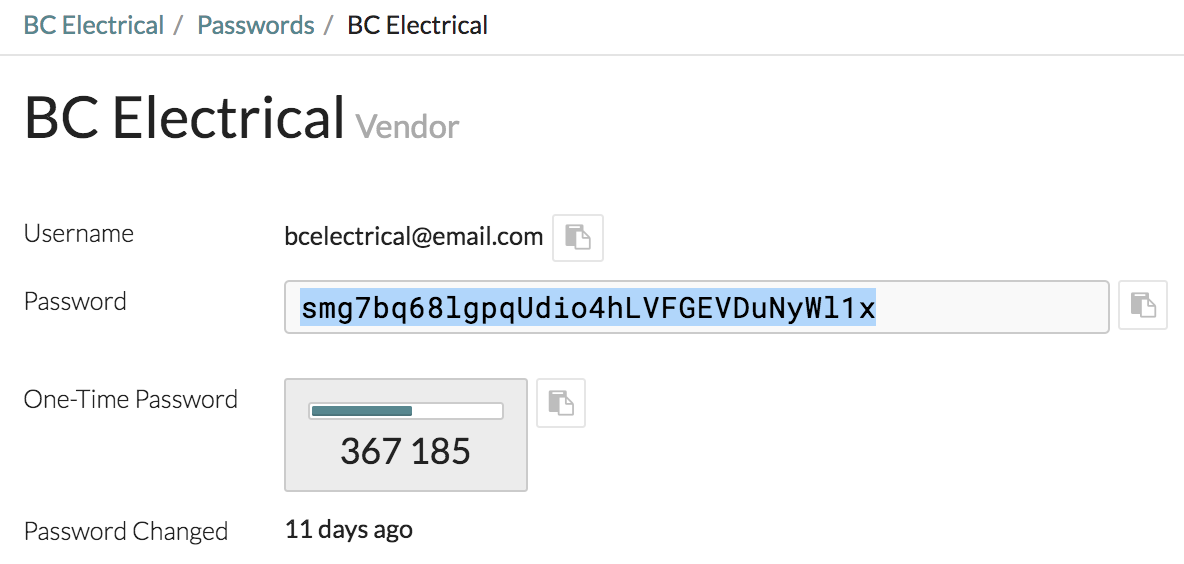When you sign in to MyGlue, the first page you’ll usually see is the Passwords list view, depending on whether passwords are enabled on your account.
Once you’ve documented many passwords, this screen gives you a bird’s eye view of all the passwords you have access to.
Hover over the padlock icon to the right of each password to see who can access that asset. When the padlock is open, the permissions associated with that asset are the same as the organisation’s. When the padlock is closed, there have been changes to that password’s permissions.
Default Permissions
When setting up your MyGlue account, TST would have chosen a default permission applicable to all new password assets you create in MyGlue. The default permissions are below:
- All MyGlue users with access to the organisation have access by default – Passwords created by MyGlue users will be visible to all other MyGlue users with access to the same organisation. This ensures that a low-risk and widely used password is easily accessible.
- Only the creator has access by default – Passwords created by MyGlue users are visible only to that user. This ensures that a password is not exposed to an entire group or organisation upon creation.
- Specific groups and/or users with access to the organisation can access by default – Passwords created by MyGlue users will be automatically shared to specifically chosen MyGlue groups/users. This means that MyGlue users don’t need to remember to set those permissions each time they create a password. The password creator will still have access.
These default permissions can be changed on any asset.
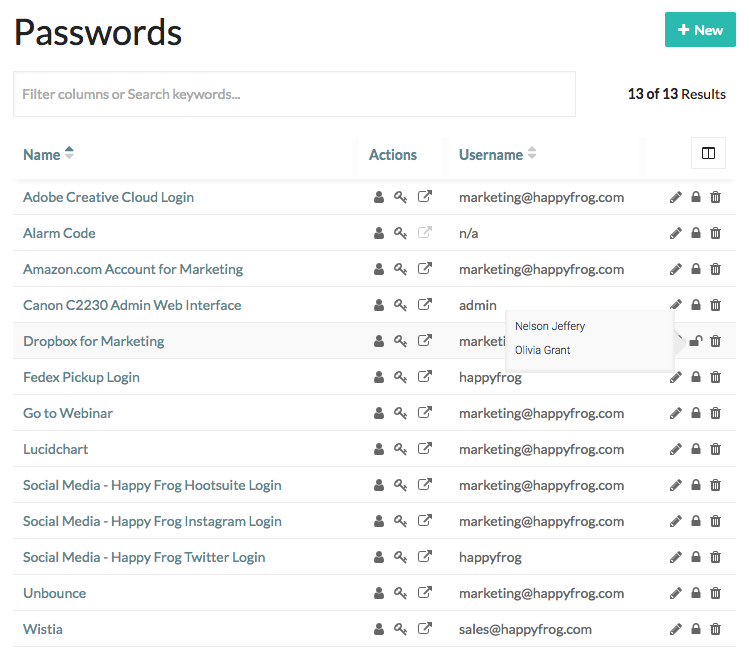
To open a password, click on it. To view the encrypted password or OTP code on screen, click the respective field. This decrypts the password or OTP code and displays it in plain text for 30 seconds. Viewing the OTP will also display the remaining time of validity.
You can also click the Copy to clipboard button next to the password or OTP code to copy it without displaying it on screen.