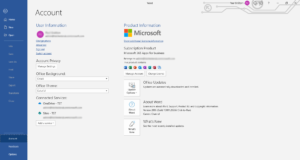Office365 needs to have a valid licence and activation to operate. If you need to change to a different subscription or need to activate the licence, follow the instructions below:
- If you already have Office365 installed and registered to an account, open an Office app (such as Word365)
- Select the ‘File’ menu on the top left of the app
- When the left side panel opens, select ‘Account’ from the bottom left
- Under the heading ‘Subscription Product’ on the right side of the page, select the ‘Change License’
- The ‘Sign in to activate office’ window will open. Click the ‘Sign in’ button
- The ‘Activate Office’ window will open. Enter the email account that we have provided. If you are unsure of the account or do not have a record of the email account, contact us
- Click the ‘Next’ button and enter the password that we provided
- Click Finish. After a couple of minutes the activation will be completed. If a message appears that says there is no license or subscription, click ‘Finish’ and check if the product activation information show your account is registered.