Open the TST Backup Advanced Control Panel
Select the ‘gear‘ icon on the left side panel at the bottom.
The Backup Setting window will open.
Using the drop down menu at the top of the left panel, select the backup set that you want to change – this is an important step!!!!
From the left side menu, select ‘Backup source‘
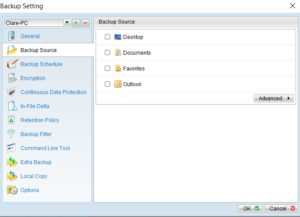 On the right side panel are the locations that are currently backed up. You can either select a general location such as ‘Desktop‘, ‘Documents‘, ‘Favourites‘, and ‘Outlook‘ or click Advanced to have the option to make more granular selections of data to backup. Once the backup items have been selected, click OK.
On the right side panel are the locations that are currently backed up. You can either select a general location such as ‘Desktop‘, ‘Documents‘, ‘Favourites‘, and ‘Outlook‘ or click Advanced to have the option to make more granular selections of data to backup. Once the backup items have been selected, click OK.
Click OK to close the settings window
Click Save Setting
Select Backup from the left side panel
Choose the backup set for your computer (that you have just amended)
Click OK to manually run a backup. This will upload your new settings to the backup server.

