On your computer desktop, click on the Task View icon and select the TST Advanced Backup icon
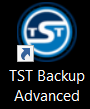 Alternatively, double click the desktop shortcut or select TST Advanced Backup from the programs list
Alternatively, double click the desktop shortcut or select TST Advanced Backup from the programs list
The TST Backup Advanced control panel will open:
To manually run a backup process, select ‘Backup’ on the left side of the Control Panel
The Backup Options box will open. Select the computer to be backed up from the drop down box. As you are running the backup process on a computer, you should select the name of the computer that you are currently using.
Click OK and the backup process will begin. The status box will display the backup process progress and will close automatically when the backup completes.
Click Quit on the top right of the control panel to close the dialogue box. Please note that the backup process will continue to run in the background. Any scheduled backup processes will continue to run.


