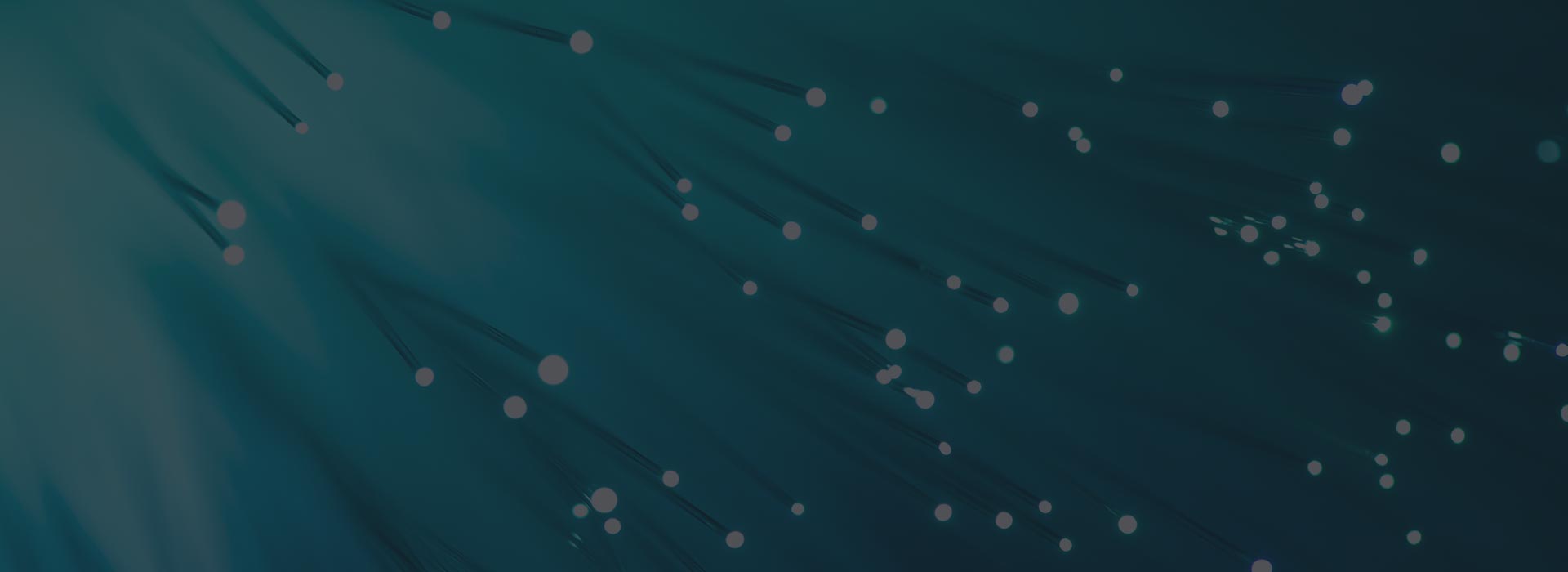Zimbra Drive to be retired – how to download your files
The Zimbra Drive feature is being retired and any files that are saved in Zimbra Drive will need to be downloaded before the 23rd February 2024. Please see the article below that explains how to download files from Zimbra Drive. Once downloaded, files can be uploaded to Briefcase which stores files in a similar way to Zimbra drive and make these files available in the cloud storage.
How to Download Files from Zimbra Drive
Step 1: Login to Zimbra webmail
Step 2: Click on the ‘Drive’ tab in the top menu bar
Step 3: To select each document to download, click on the icon in front of the filename. The total number of documents selected will appear in the far right column.
Step 4: If the column to the right is not visible – click on the (i) icon to make it visible
Step 5: Having selected the documents, click on the ‘Download’ option in the far right column. (NB: You can also right click on the selected files in the main window and choose Download.)
Step 6: For each file you have chosen to download you will get a popup download window
Step 7: Save each downloaded file in a folder on your PC or laptop