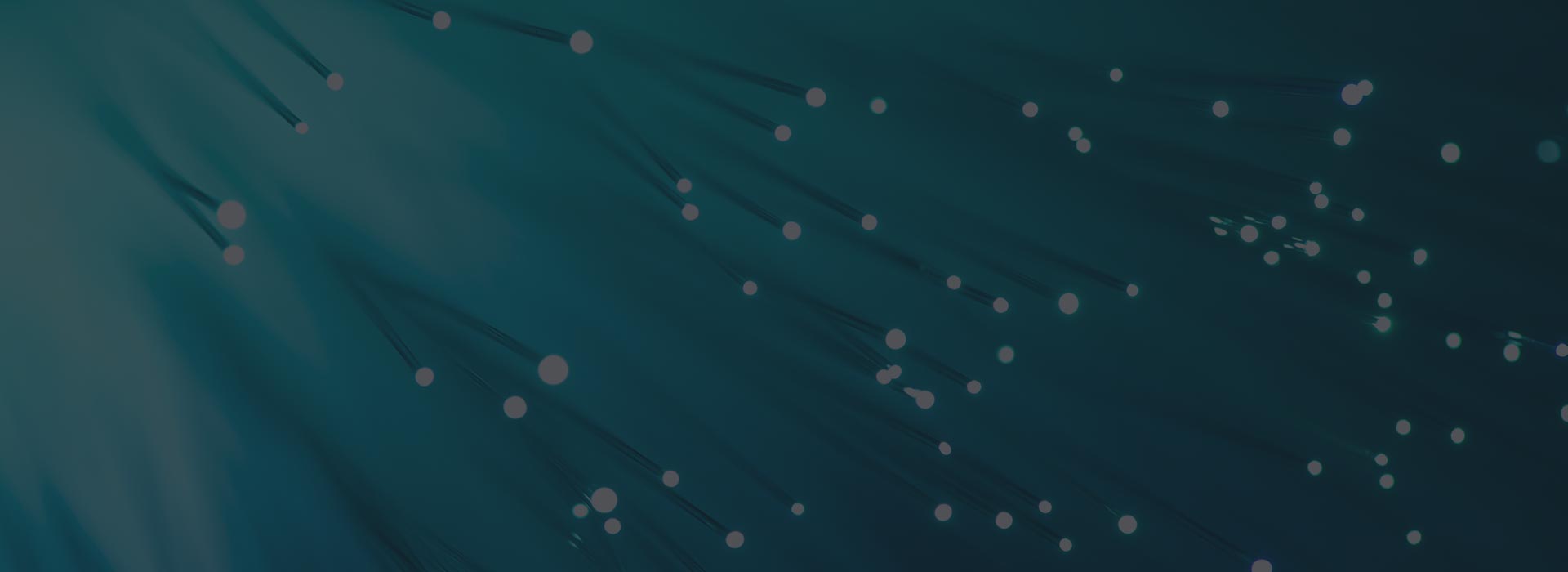Remote monitoring
We may ask you to install our Remote Monitoring and Management (RMM) software on your computer so that we can remotely access it to provide you with help. If you are on a support contract with TST, you will already have this software installed. This article explains what RMM is, what is does and why you should keep it installed.
The RMM application is usually installed using a link that we send you. When you click the link, a download begins. Once the download completes, just double click the link and the software will install. You will need to click OK on the installation complete message. Your PC will appear in our control panel and information about your computer will begin to appear so that we can see details such as the CPU, RAM, IP address and other technical details. During this time, the remote access application will be installed in the background. All of this will take a couple of minutes, dependent on your broadband speed.
We never connect to a computer or device without the users permission and the vast majority of times it is at the request of a user. Normally a remote session is initiated because someone has called our help desk to request help. A TST team member who takes the call will let the user know that we are going to connect remotely to take a look at the issue with the aim of resolving it. Sometimes a support ticket will be updated with the message “Hi, we need to connect to your PC remotely to fix this issue. Please let us know when it is convenient for us to access your PC.” Our support team respect your privacy and we try to cause as little inconvenience as possible so we won’t make the remote connection until we know that you are ready. Once a remote connection has been initiated it is important that you don’t try to use your computer. This will interrupt the work in progress. If a user starts to use the computer whilst a remote support session is in progress, the remote session will be terminated by the TST support engineer. Another remote session will need to be organised and the session will be scheduled in the current queue.
The information sent over to the control panel assist support engineers to diagnose and fix issues. In summary, the information provided includes:
- System Information; includes the manufacturer, serial number, IP address, model, form factor and the last user.
- Operating system; including the OS type, the version, installation date, architecture and the release version.
- Hardware; motherboard, BIOS, CPU, RAM, graphics card and manufacturer.
- Storage; hard drive details, hard drive size, free space and % free space
- Network; type of network adapter, IP address, DNS, MAC, gateway address, and DHCP information
- Antivirus; which antivirus product you have installed.
Our remote monitoring software lets us know which apps have been installed on your computer. We can see the name of the app, vendor, version and when it was installed. This can be important if your PC starts having issues on a particular date and time. If this coincides with the installation of an app, we can investigate if this is the cause of your issues. For Windows PCs, we can see which updates have been installed, which updates are available that haven’t been installed and any driver updates that are available. From here, for support contract users, we can push critical and security updates to the computer to make sure that your device is up to date and protected.