This guide is for setting up an iPhone email account for users who use their own domain or the tstnet.co.uk domain
1. Go to Settings > Passwords & Accounts, then tap Add Account.
2. Tap your other for the type of account. Choose either POP or IMAP
3. Enter your email address and password.
4. Tap Next and wait for Mail to verify your account.
5. Choose to set up your account manually and you should see the following screen:
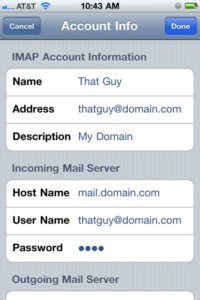
Add the following information (without the square brackets):
Name: [Your name]
Address: [Your full email address]
Description: [Your email address]
Incoming Mail Server
Host Name: mail.[domain name] e.g. mail.tstnet.co.uk
User Name: [Your full email address]
Password: [email account password]
Outgoing Mail Server
Host Name: mail.[domain name] e.g. mail.tstnet.co.uk
User Name: [Your full email address]
Password: [email account password]
Use SSL: Off
Authentication: Password
6. Tap Save.
Additional information
Email ports:
POP incoming port: 110
IMAP incoming port: 143
Outgoing port: 587

