The first step is to make the Icon available for you to share the spreadsheet.
This part of the process only needs to be done once.
Open the document from the Cloud Server
Open File you want to share
Go to file > options >
Select Quick access toolbar
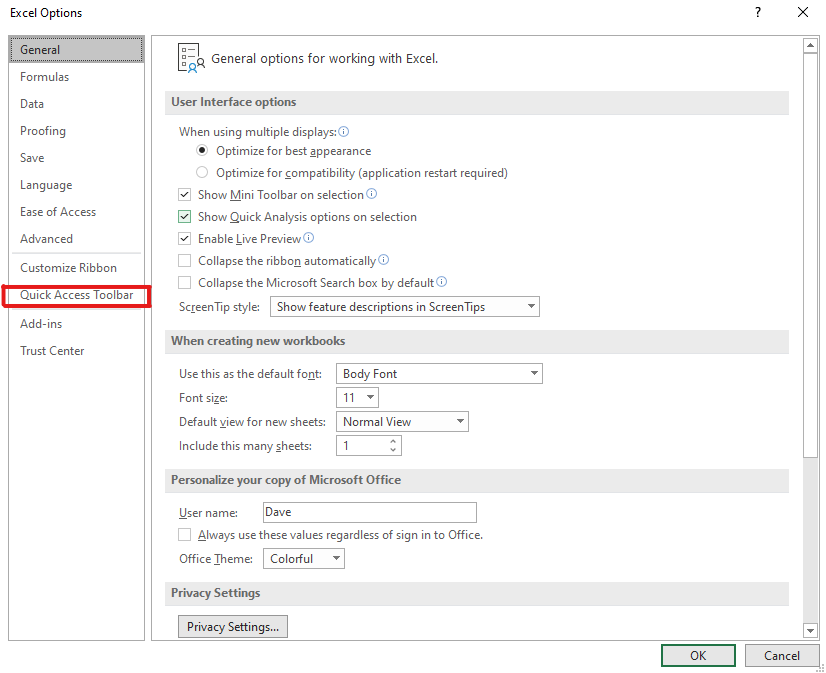
In the drop-down box at the top select all commands
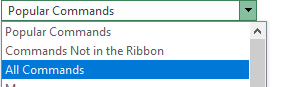
Once this is done from the list select and add the following:
Compare and Merge Workbooks
Share Workbook Legacy
Protect Sharing Legacy
Click OK
Now you will have the options to share the file at the top left-hand side of the toolbar of the document. It should also say shared next to the title as below

Click on the first icon called Share Workbook as above
A new window will open
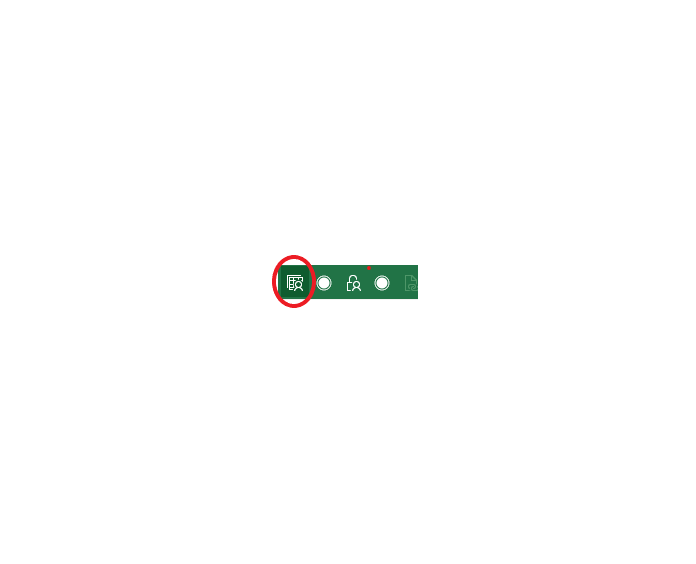
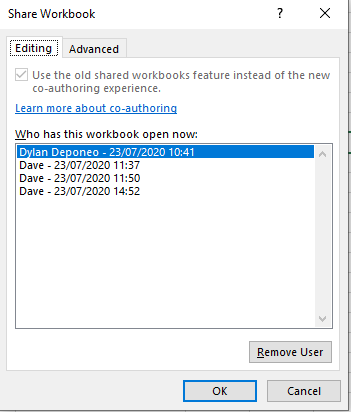
Click on Advanced
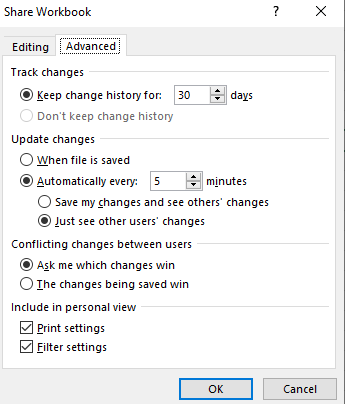
Select Automatic every 5 minutes and select Just see other users’ changes
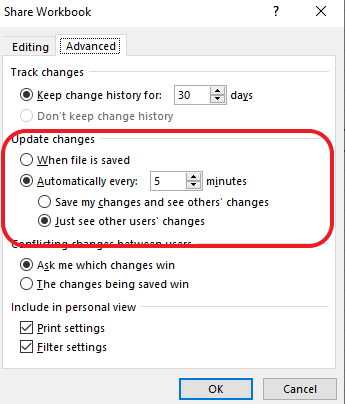
Click OK
The file is now ready to use by multiple users and be saved.
To see updated changes made by others use hot key CTRL S which will refresh the document and save at the same time.

