Sharing files and folders with external users is the most secure and reliable method of sending someone a file. The external user will only be able to see and access the file(s) and/or folder(s) that you provide access to.
They can send folders back to you, if you select the ‘allow public upload’ option when sharing. There are two methods to sharing files, both are shown below. The first method is to share a link to the external user by sending it via email. This is useful when sending a message or instructions to the user. If you want to just send the link, then method 2 is the best way of doing this
Method 1
To make a folder and its contents available to access by an external user(s):
1. Login to your CloudSync DataDrop account here: https://login.tstdatadrop.co.uk
2. Create a new folder
3. Populate the new folder with files that you want the external user to access
4. On the right side of the folder is an option called ‘Share’ – click this option. From the drop down, select ‘Share link’
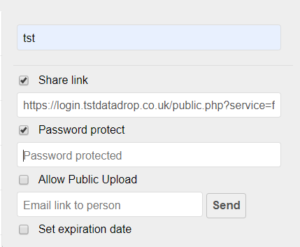
5. Select the additional options as required: Password protect – protect the folder with a password. When this selected, you are required to enter a password in the box labelled ‘Password protected’ Allow Public Upload – this allows the external user to upload files to the folder Set expiration date – After the date entered here, the external user will not be able to access the folder
6. Copy the link from the drop down menu – make sure that you copy the entire link by highlighting the link and move to the right until you reach the end of the link
7. Access your emails as normal and create a new email. Paste the link (copied in step 6 above) into your email message and send to the external user
8. When the user selects the link, it will open a web page displaying the folder contents. The recipient will not be able to see any other files or folders – only the file or folder that you sent the link for. If you chose the option to allow uploads, there will be an ‘Up’ arrow at the top of the screen that can be used to upload files/folders to link location.
Method 2
To make a folder and its contents available to access by an external user(s):
1. Login to your DataDrop account
2. Create a New folder
3. Populate it with your files that you want the external user to access
4. On the right side of the folder is an option called ‘Share’ – click this option. Select the tick box ‘Share link’
5. Choose the relevant choices (e.g. if you want them to be able to upload files, select the option to allow Public upload, password protect the folder etc).
6. Provide the external users email address in the ‘Email link to person’ box and click send
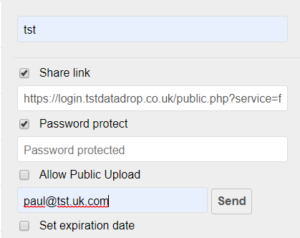
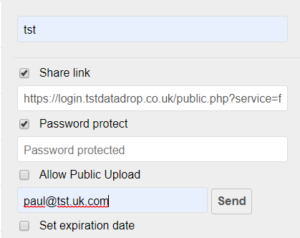


7. They will receive and email that looks like this:
When they click on ‘View it’ in the email, it will open a window that shows the contents of your shared folder. They cannot browse to any other location from the folder that has been shared with them.

