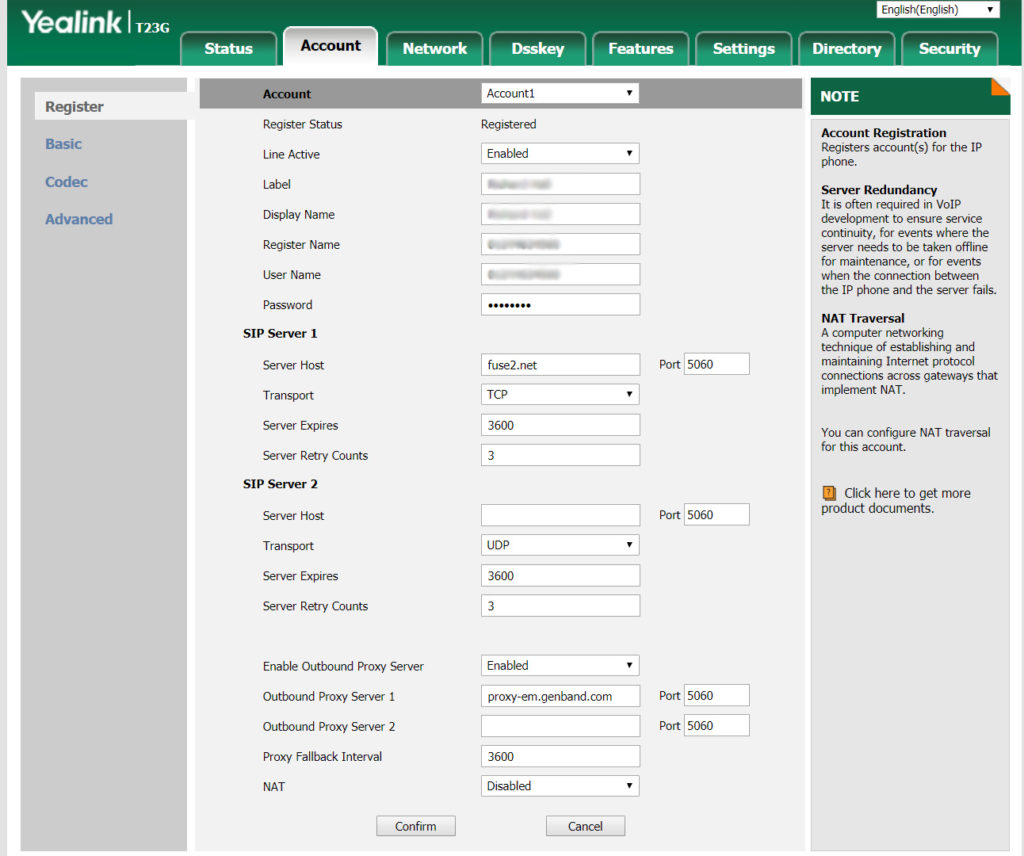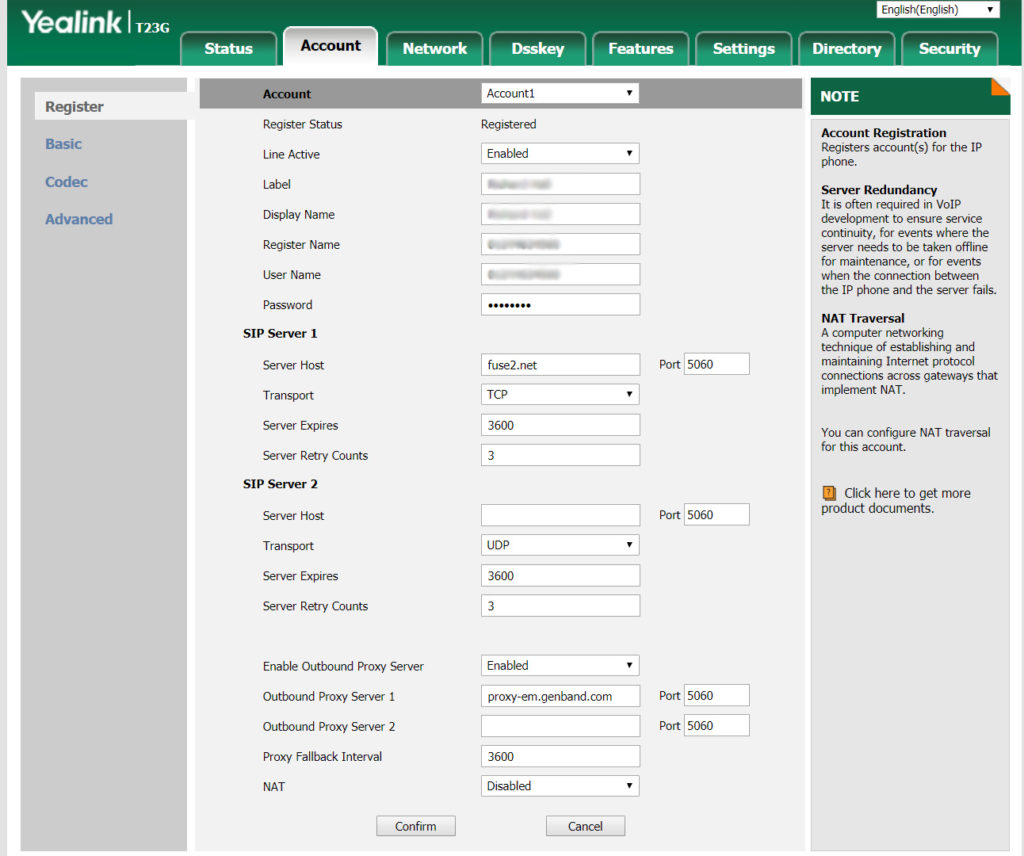- Press the OK button on your phone and make a note of the IP address
- Open the web browser on your PC and enter the IP address in the address bar
- Enter the phone login information in the username and password box. The default on a new phone is Username: admin and Password: admin
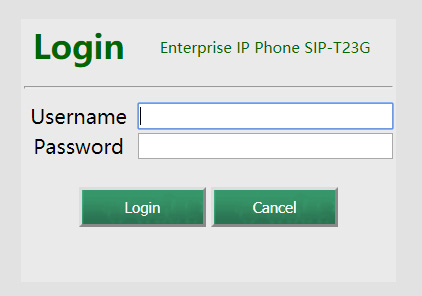
- Once you have logged in, select the ‘Account’ tab
- On the ‘Line Active’ drop down, select ‘Enabled’
- For the ‘Label’ and ‘Display name’ enter the name of the person using the deskphone
- The ‘Register name’ and ‘Username’ will have been provided to you and will be in a format similar to this: testuser1
- The ‘Server Host’ is fuse2.net
- The ‘Enable Outbound Proxy Server’ should be set to ‘Enabled’
- The ‘Outbound Proxy Server 1’ should be: proxy-em.kandy.io
- Click the ‘Confirm’ button and the ‘Registered Status’ at the top of the page should say ‘Registered’
- Select the ‘Advanced’ menu item on the top left of the page under the ‘Accounts’ tab
- Next to Voice Mail enter: voicemail
- Click ‘Confirm’
- On the ‘Settings’ tab of the phone menu, click the ‘Time & Date’ sidebar item and set the Time Zone to, Daylight Saving Time as ‘Automatic’, Location as ‘United Kingdom, London’, click the ‘Confirm’ button
- Select the ‘Security’ tab and create a new password, click the ‘Confirm’ button.